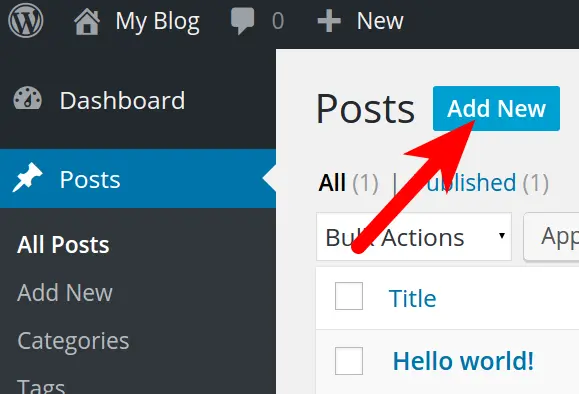How to Create a Post on WordPress: A Step-by-Step Guide
Welcome to Team Integrity! Whether you’re new to WordPress or looking for a quick refresher, this guide will help you create and publish posts on your site with ease. Let’s get started!
Step 1: Log In to Your WordPress Dashboard
- Visit your WordPress login page.
- Enter your username and password.
- Click Log In to access your dashboard.
Step 2: Navigate to the Posts Section
- In the left-hand menu, click on Posts.
- Select Add New to open the WordPress post editor.
Step 3: Add a Title to Your Post
- At the top of the editor, you’ll see a field labeled “Add title.” Type your post title here.
- Make it engaging and relevant to your content!
Step 4: Write Your Content
- Use the main editor to write your post.
- You can format your text, add headings, and insert images or videos by using the toolbar.
- To keep your readers engaged, use short paragraphs and include visual elements.
Step 5: Add Categories and Tags
- On the right-hand sidebar, you’ll see the Categories and Tags options.
- Categories help organize your content, while tags make it easier for users to find specific topics.
- Choose or create categories and add relevant tags for your post.
Step 6: Set a Featured Image
- A featured image will represent your post visually.
- Click Set Featured Image in the sidebar and upload or select an image from your media library.
Step 7: Preview Your Post
- Before publishing, click the Preview button at the top to see how your post will look.
- Make any adjustments if needed.
Step 8: Publish Your Post
- Once you’re satisfied, click the blue Publish button at the top.
- Confirm by clicking Publish again. Your post is now live!
Bonus Tips for Success
- Keep It SEO-Friendly: Use keywords naturally in your title and content.
- Engage Your Audience: End your post with a call-to-action (e.g., “Share your thoughts in the comments!”).
- Consistency Is Key: Post regularly to keep your audience engaged.
Congratulations, you’ve created your first WordPress post! 🎉 If you need additional help or have questions, feel free to reach out to the Team Integrity community for support.
Happy posting!
-Team Integrity